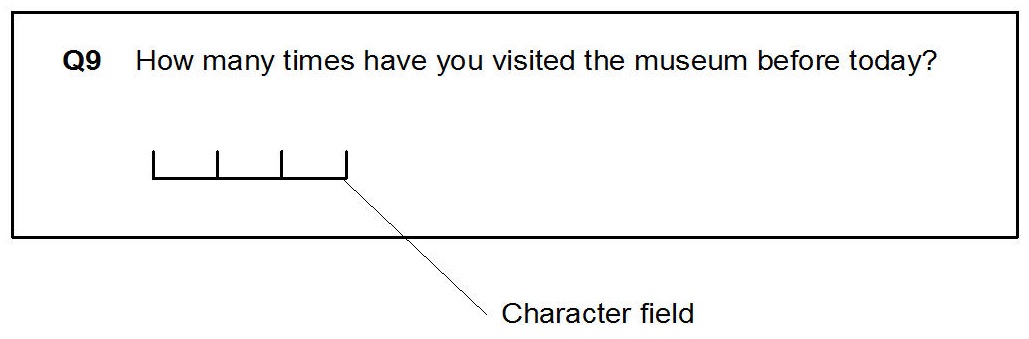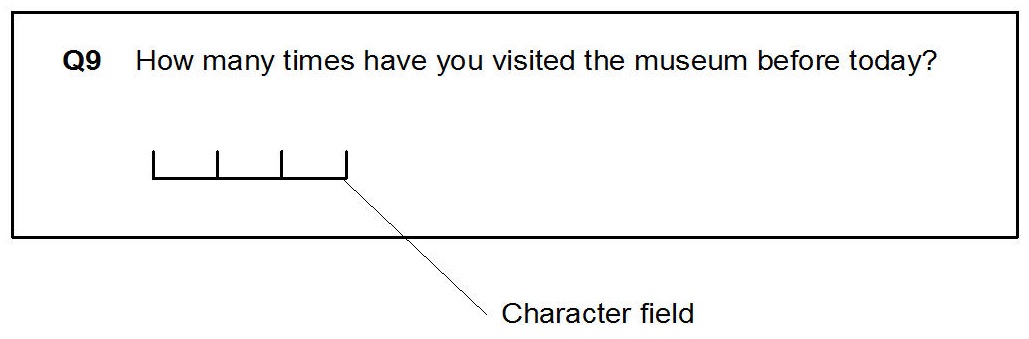Modifying character fields
Character fields are where respondents or interviewers indicate the answer to numeric, numeric grid, and open-ended questions. There are different ways to create character fields. Character fields can be:
▪a single box
▪multiple boxes--one for each character or digit expected in the answer
▪a single line
▪multiple lines.
In addition, you can add characters and symbols to go with the character field to help the interviewer or respondent understand what type of answer is expected.
There are two ways of entering character fields in Looks:
▪Using the formatting features of Word and applying the appropriate identification character style. You can add borders to the cells of the table, type the underline character in the cell, insert special characters such as a box or circle in Symbol font, or insert any other character or font that you want. You can also insert Word drawing objects, such as Word AutoShapes. You then apply the appropriate identification character style to the field.
▪Using UNICOM Intelligence masked controls, which you insert by choosing
Object on the Word Insert menu. UNICOM Intelligence Interviewer - Paper automatically sizes the control to match the properties of the question in the questionnaire definition, and you can add formatting quickly and easily. This is the method you must use to create character fields for use with UNICOM Intelligence Interviewer - Paper/Scan Add-on. For more information about masked controls, see
Masked controls.
A character field in a numeric question
See also