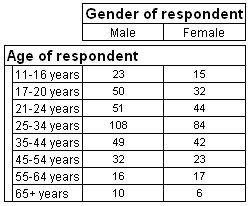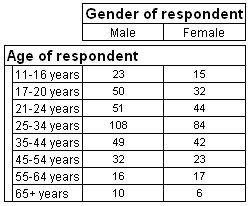Hiding the base element
By default, a base element is always included in each variable in your tables. However, you can choose to hide the base element so that it is not shown on the table. You can do this in the Script tab of the of the New Variable, Edit Variable, or Edit Axis dialogs (see
Edit Variable dialog: Script tab), or by typing the syntax into the Side or Top box on the Define tab.
Example: Table showing age by gender; bases hidden
Here is a table of age by gender in which the base elements have been hidden.
Create this table in the Museum data set (in which age and gender are both categorical variables) as follows:
1 Start a new table, and then click the Advanced View button.
2 Type the following in the Side Definition box:
age{Base() [IsHidden=True], ..}
3 Type the following in the Top Definition box:
gender{Base() [IsHidden=True], ..}
4 Click the
Populate icon

.
You can also use this syntax to hide categories and other items that appear in your tables. For more information, see
Hiding categories.
Hiding the base element in exported tables
If you are exporting tables to Microsoft Excel spreadsheets, you can choose to hide all bases in your tables so that they do not appear in the output files. To do this, click
Hide base elements in the
Microsoft Excel Exports dialog. This overrides the settings in the tables.
See also