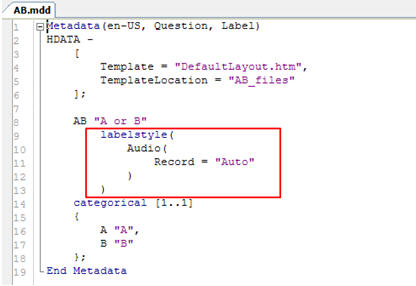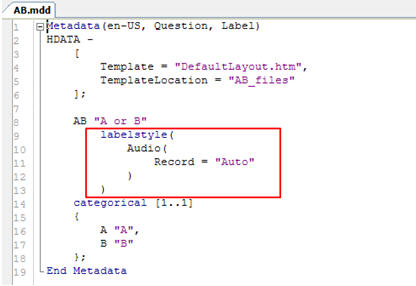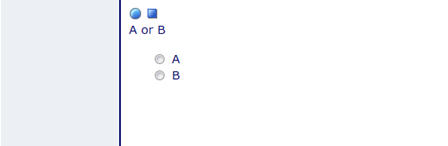Recording
The recording feature supports the recording of entire interviews, or individual questions, for personal interviewing. The implementation is similar to audio recording in telephone interviews. Audio recordings are stored as RespondentFiles on the interviewing computer and synchronized to the server where they can later be accessed using the UNICOM Intelligence Interviewer - Server Admin Files activity.
The audio file name and location are not saved in the data, which allows audio to be associated with the entire interview or any question type. The file naming convention associates the audio file with both the respondent and question. For more information about the
RespondentFiles location and file naming conventions, see
Respondent filesRecording is not supported for web interviewing.
See also
Prerequisites for recording
The recording feature requires the Microsoft DirectShow API, which means the recording workstation must have Microsoft Windows Media Player installed. By default, Windows Media Player is typically installed except for select Microsoft Windows N editions. For more information on Microsoft Windows N editions, see:
What is a Windows 7 N edition?Recording interviews
Recording settings, similar to the existing settings for recording phone interviews, support the recording of personal interviews. The settings can be set either during the project activation process or in the UNICOM Intelligence Interviewer - Server Admin Interviewing Options activity (under the Interviewing folder).
Recording settings
Enable recording
When this option is selected, interview level recording is enabled.
The interviewer must get approval for monitoring/recording
When Enable recording is selected, the following options are available:
▪Interviewer must manually select an option - Displays the monitoring approval dialog with no selected default option.
▪Monitoring/recording prohibited - Displays the monitoring approval dialog with No selected as the default.
▪Monitoring/recording allowed - Displays the monitoring approval dialog with Yes selected as the default.
When this setting is not selected, the interview is recorded without showing the Recording Approval dialog.
Record entire contact from when sample is retrieved
When this option is selected, recording starts as soon as the participant window appears.
This option is only available for projects that include participants. If the project does not use participants, the recording begins when the survey window appears.
Record interview only
When this option is selected, recording starts after the interviewer clicks the Start button in the Participants activity.
This setting applies to sample projects. If the project does not contain any sample data, the recording starts when the survey window appears.
Percentage of contacts to record
The setting controls the percentage of contacts to record. When set to 100, every interview is recorded; when set to 0 no interviews are recorded.
Recording Approval dialog
When an interview is selected for recording, the Recording Approval dialog appears before the survey can begin. As described in the Recording settings table, one of the options could be preselected (by default) or the interviewer must select an option.
When The interviewer must get approval for recording is not selected, the interview is recorded without showing the Recording Approval dialog.
See also
Recording questions
Question level recording is implemented as Label Style properties and is supported for all question types. The style properties can be set in either UNICOM Intelligence Author or UNICOM Intelligence Professional.
RecordControlPosition
The position of the Record/Stop toolbar relative to the question label.
Record
Controls whether the question is recorded and determines the recording method.
Record values
None
No recording; recording controls are not present. (Default)
Auto
The recording controls are present. Recording starts automatically as soon as the question appears. When a question is asked more than once, the recording controls are present in both instances. However, the recording must be manually started for the second instance (by clicking the Record button).
Manual
The recording controls are present. Recording is under interviewer control by the Start and Stop recording buttons.
Prohibited
Questions must never be recorded; recording controls are not present. This value is reserved for future use (as such, the value is not available in Author or Professional).
Setting the question level in a script
In Professional, the scriptwriter can set question level recording through metadata script:
When recording is enabled for a question, the recording controls are presented as follows:
Record controls
The interviewer can start and stop recording by clicking the appropriate controls:
Control | Description |
|---|
| Start recording. When the Record option is set to Auto, the button is automatically selected. |
| Stop recording. |
See also
Setting the recording quality
The recording quality can be set via an UNICOM Intelligence Interviewer - Offline for Windows configuration file. The file is in:
%ProgramData%\IBM\SPSS\DataCollection\<version>\Interviewer\InterviewPlayer.config
The default setting is WMProfile_V80_288MonoAudio.
<RecordSetting>
<CapiRecordingProfile>
WMProfile_V80_288MonoAudio
</CapiRecordingProfile>
</RecordSetting>
</Configuration>
Microsoft standard quality profiles
The audio recording feature supports the following Microsoft standard quality profiles:
Profile ID | Profile Name | Description |
|---|
WMProfile_V80_288MonoAudio | Windows Media Audio 8 for Dial-up Modem (Mono, 28.8 Kbps) | Use this profile for radio and music content (audio only). |
WMProfile_V80_288StereoAudio | Windows Media Audio 8 for Dial-up Modem (FM Radio Stereo, 28.8 Kbps) | Use this profile for radio and music content (audio only). |
WMProfile_V80_32StereoAudio | Windows Media Audio 8 for Dial-up Modem (32 Kbps) | Use this profile for radio and music content (audio only). |
WMProfile_V80_48StereoAudio | Windows Media Audio 8 for Dial-up Modem (Near CD quality, 48 Kbps) | Use for radio, music, and general purpose audio content. |
WMProfile_V80_64StereoAudio | Windows Media Audio 8 for Dial-up Modem (CD quality, 64 Kbps) | Use this profile for target audiences with high speed Internet or LAN connections. |
WMProfile_V80_96StereoAudio | Windows Media Audio 8 for ISDN (Better than CD quality, 96 Kbps) | Use this profile for target audiences with high speed Internet or LAN connections. |
WMProfile_V80_128StereoAudio | Windows Media Audio 8 for ISDN (Better than CD quality, 128 Kbps) | Use this profile for target audiences with high speed Internet or LAN connections. |
Higher quality audio files result in larger files sizes, which increases the synchronization time.
See also