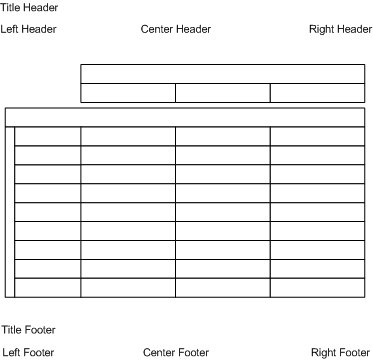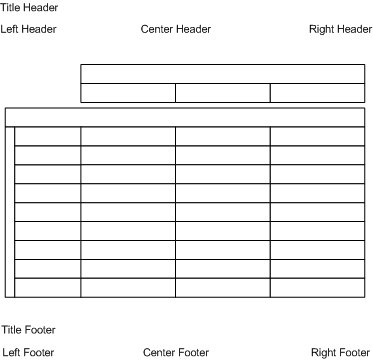Headers and footers
You use headers and footers to display information about your tables. You can display the information in up to eight different positions around the table. About 30 different fields are available for inserting information about the tables, filters, weighting, data set, population date and time, and so on. You can also include your own free-formatted text and use a limited number of standard HTML tags to define formatting and hyperlinks.
The exact way that the headers and footers are displayed in the exported tables depends on the type of export you use. You can optionally suppress the headers and footers when you export your tables.
The following diagram shows the position of the headers and footers.
You can set up the text to display in these positions for individual tables, as defaults to apply to new tables, or as
global headers and footers to apply to all of the tables in the table document. For more information, see
Defining headers and footers.
Default headers and footers
Position | Description |
|---|
Title Header | Project description. |
Left Header | Table description and filters. |
Right Header | Table number and description of the weighting variable, if any, and population level. |
Left Footer | Cell contents and information about the statistical tests, if any, and details of any hide rules that have been applied, as well as warning messages for statistical tests and explanations of symbols. |
Fields to include
Make sure that the following fields are always included in one of the header or footer positions. Without this information, the published tables can be misleading:
▪Cell Contents
▪Filters
▪Weight Variable
▪Statistics
▪Populate Warnings
▪Cell Item Symbols
▪Level (if you are working with hierarchical data)
Defining headers and footers
You can define headers and footers for a single table or for multiple tables. For more information, see
Defining headers and footers.
▪You can define global headers and footers. These are applied to all of the tables in the table document. If any other headers and footers are defined in the same position for any of the tables, they will appear on those tables after the global headers and footers. Note that the global headers and footers will be applied to any new tables that you create.
▪You can define the headers and footers and other settings (such as cell contents, weighting, statistical tests, and so on) for a table, then make the settings for the current table the default. The headers and footers and other settings will then be used by default for all new tables and you can change the settings on individual tables when necessary.
▪You can define the headers and footers and other settings (such as cell contents, weighting, and so on) using the options on the Preferences tab for one table, and then apply the settings for the current table to all tables. The headers and footers and other settings will then be applied to all of the existing tables in the table document, and will overwrite any existing settings on the individual tables. However, you can change the settings for individual tables when necessary. To apply the settings to new tables, select Set As Default.
See