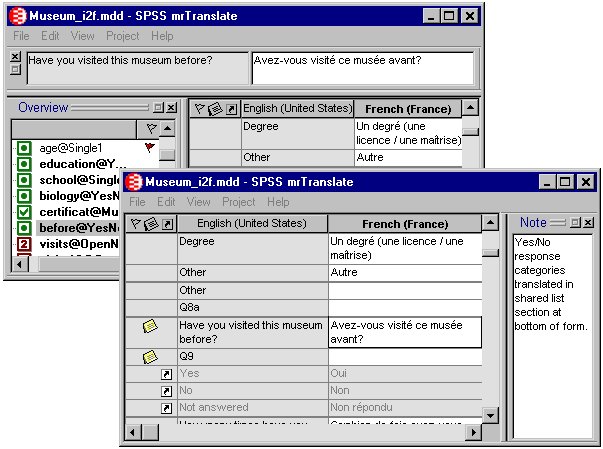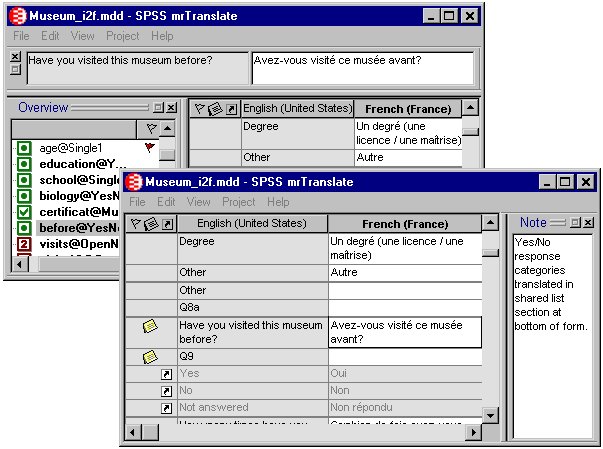Moving, showing, hiding, and resizing windows
You can resize the Overview, Edit, and Note windows by clicking and dragging the window borders. You can also:
▪move windows anywhere within the Translation Utility parent window by clicking and dragging the window borders
▪display windows as floating, or docked to one of the borders of the parent window
▪show or hide each window by selecting the window name on the View menu. Windows can also be closed by clicking the Close icon on the window's title bar.
The position and size of the translation grid changes only in relation to what you do with the other windows; you cannot directly resize or move it.
Changing the window display
See also