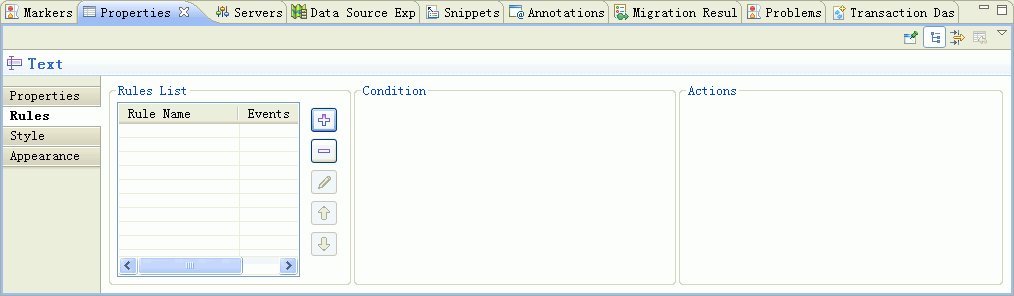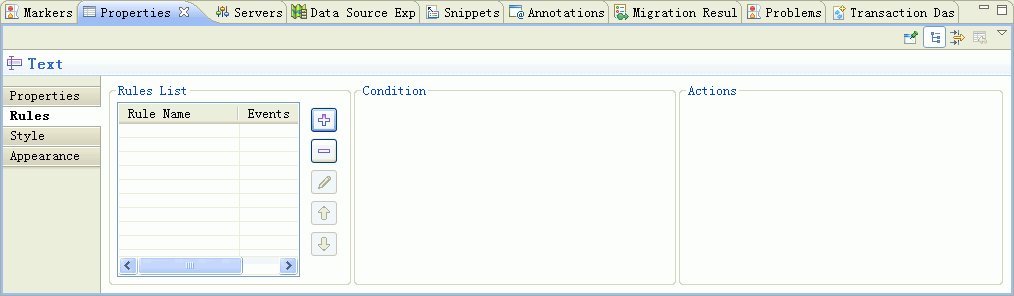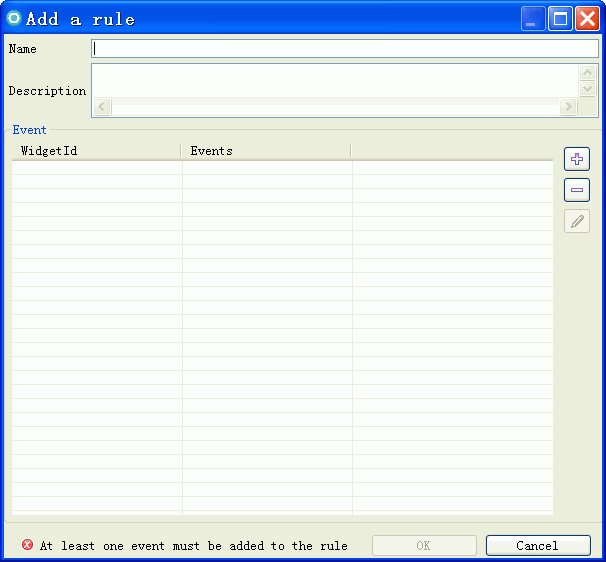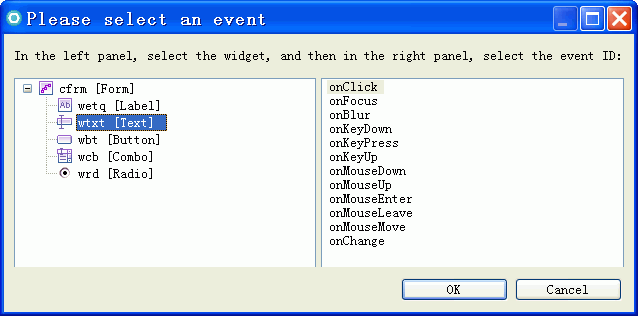Adding events to an ECA rule
The event part of an ECA rule is initiated by a widget, and the event then triggers the invocation of the rule.
In the XUI editor, a list of events are available for you to select to create the event part of an ECA rule.
More than one event can be added to an ECA rule of a widget. If more than one event is added to an ECA rule, each event must have a unique name.
To add an event to an ECA rule
1 In the XUI editor, click the widget that you want to add an event to.
2 In the Properties view of the widget that you selected, click the Rules tab.
3 In the Rules List panel of the Rules tab, click the Add icon.
The "Add a rule" window is opened.
4 In the Name field of the "Add a rule" window, enter a name for the event, and then click the Add icon.
The "Please select an event" window opens.
5 Select the widget that you are creating the ECA rule for, and then select an event. Click OK.
An event is added to the ECA rule.
After completing this task
After you add events to an ECA rule, you should define conditions for the ECA rule. See
Defining conditions for an ECA rule.
Go up to