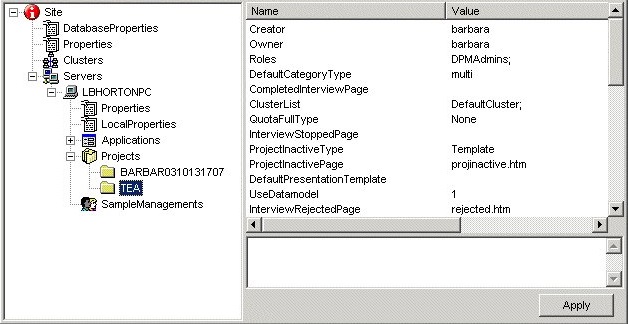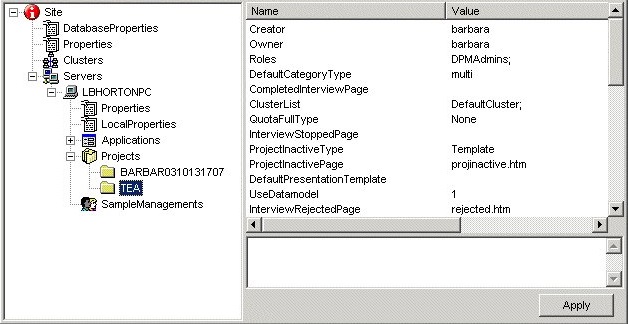Starting DPM Explorer
1 In Windows Explorer, browse to UNICOM Intelligence Developer Documentation Library Code\Tools\VB.NET\DPM Explorer.Net folder.
2 Do one of the following:
▪To run the program to check or change properties, double-click DPMExplorer.exe.
▪To run the program in debug mode, double-click DPMExplorer.vbproj to open Microsoft Visual Studio and then from the Run menu, choose Start.
3 If you cannot be logged on automatically using a trusted or Windows account, choose: File > Login As Specified User, enter your UNICOM Intelligence Interviewer - Server Admin user name and password, and then click OK.
See
See also