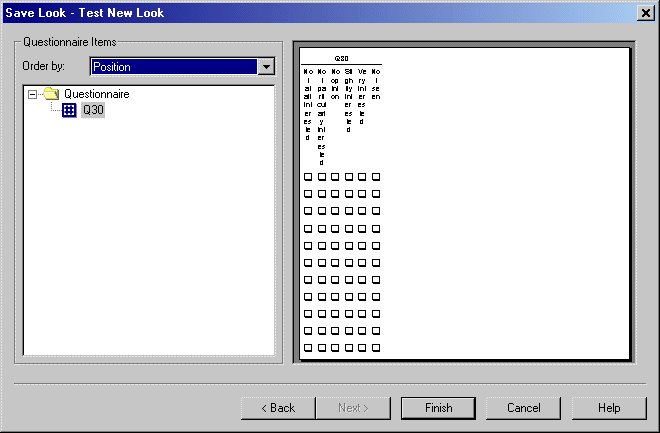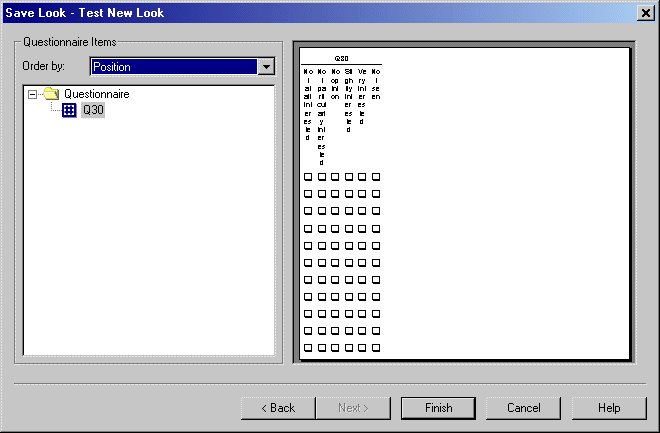Save Compound Look Wizard: Test New SubLook
If you have an UNICOM Intelligence Interviewer - Paper document open, before you finish saving a subLook, you can see how a question will appear with the new subLook applied. To see the preview, click Next on the second page in the Save Compound Look Wizard. This opens the Test New Look page of the Save Compound Look Wizard.
After you have saved the subLook, test it thoroughly on sample or test questionnaires to ensure that it works as you expect. If you are using UNICOM Intelligence Interviewer - Paper/Scan Add-on, your testing should include using the compound Look in a questionnaire and running the Transfer to Scanning Software command. Examine the mark and character fields in ReadSoft FORMS Manager to ensure that the ReadSoft FORMS fields exactly match the printed fields.
See also