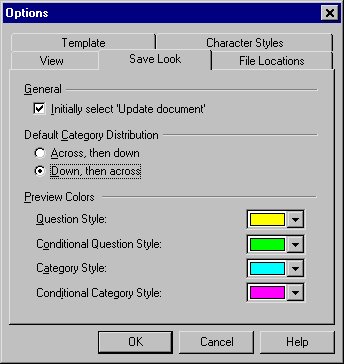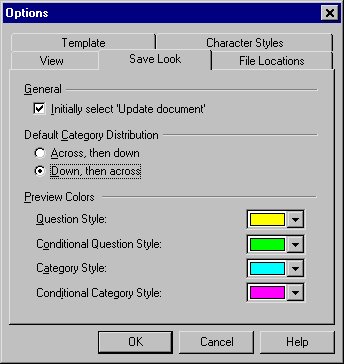Save Look Options
You can change some of the default settings in the Save Look and Save Compound Look wizards by changing the settings on the Save Look tab in the UNICOM Intelligence Interviewer - Paper Options dialog box. You can also change the colors used for the Look analysis in the Save Look and Save Compound Look wizards.
To change the Save Look Options
1 From the Paper menu, choose Options and then click the Save Look tab.
2 Change the settings as required, and then click OK.
Initially select Update document
Controls the default setting of the Update document check boxes in the Save Look and Save Compound Look wizards.
Default Category Distribution
Controls the default category distribution, which defines the way categories are distributed between columns in multiple column category lists. The options are:
▪Across, then down. Presents the categories horizontally, row by row.
▪Down, then across. Presents the categories vertically, column by column.
Preview Colors
Defines the colors used in the Look analysis in the Save Look and Save Compound Look wizards. The Look analysis pane shows the various parts of the Look in different colors to aid you in identifying errors in the design of the Look. The colors have no effect on the Look itself. The four possible parts of a Look are identified in different colors. You can select the colors to be used for each part of the Look from a list of 15 possible colors.
▪Question Style. Defines the color to be used to identify the character styles that relate to the question.
▪Conditional Question Style. Defines the color to be used to identify the conditional character styles that relate to the question.
▪Category Style. Defines the color to be used to identify the character styles that relate to the categories in a categorical, grid, or numeric grid question.
▪Conditional Category Style. Defines the color to be used to identify the conditional character styles that relate to the categories in a categorical, grid, or numeric grid question.
See also