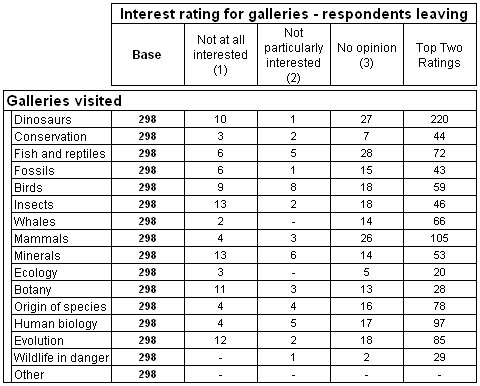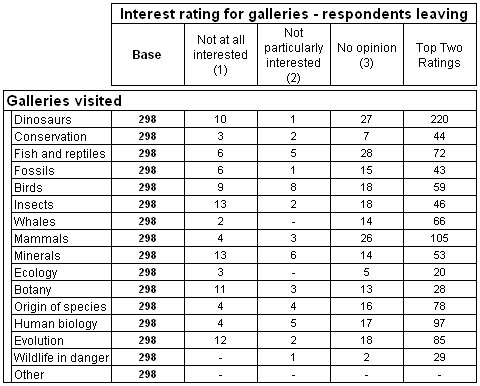Combining categories in a grid
Grids questions frequently ask respondents to choose a rating on a predefined scale for a number of products in a list. Sometimes you may want to combine two ratings in a grid into a single rating, to create a "Top Two Box". For example, this table uses the rating grid variable in the Museum data set. The Slightly interested and Very interested categories have been combined to form a new Top Two Ratings category.
These instructions describe how to combine two grid categories into a single category for all tables. If you want to create the combined category in a specific table, create the grid table first (see
Creating your first grid table), and then use the Edit Axis dialog box instead of the Edit Variable dialog box. The steps within the dialog box are the same. See
Edit Axis dialog box for more information.
1 In the main UNICOM Intelligence Reporter - Survey Tabulation window, select the Define tab.
2 In the Variable List, expand the grid or loop.
3 Select the variable that is inside the grid or loop. This variable is often called Column.
4 From the menu, choose Variables > Edit.
This opens the Edit Variable dialog box: see
Edit Variable dialog box.
5 Use Shift+Click to select the categories that you want to combine.
6 From the menu above the list of categories, choose Combine.
7 In the Label column, enter a new label for the combined category, and then click OK.
Note The changes will be applied to any existing tables that include the variable next time you populate them (provided that you have not used the Edit Axis dialog box to specify how the variable is to appear in any of those tables: see
Edit Axis dialog box).
See
See also