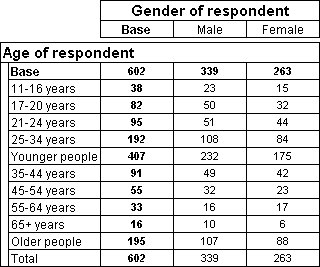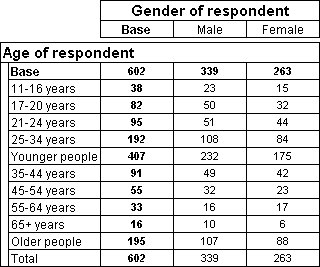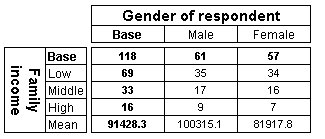Insert Item dialog box
You use the Insert Item dialog box to insert one or more items into a variable. You open this dialog box by choosing the
Insert option on the menu at the top of the Edit tab in the Edit Variable dialog box (see
Edit Variable dialog box), the New Variable dialog box (see
New Variable dialog box), and the Edit Axis dialog box (see
Edit Axis dialog box).
Available items
This lists all of the possible special element types, and any categories and built-in special elements in the variable that have been removed from the axis expression. To add an item, select it and then click Add.
Display items in this order
Lists the items in the order in which they will be displayed. To remove an item, select it and click the Remove button. To move an item up the list, select it and click Move Up. To move an item down the list, select it and click Move Down.
The items that are available are:
User defined category
This creates a new derived category. After inserting the item, you must define the expression on which the new category is to be based.
Base
Shows the total number of cases in the variable. Generally, the base includes every case for which the value stored in the variable is not Null. UNICOM Intelligence Reporter - Survey Tabulation creates a base automatically at the start of each axis unless it already has a base. This means that normally you do not need insert a base into an axis. See
Base elements for more information.
Unweighted base
Shows the total number of cases in the variable before any weighting has been applied. In an unweighted table, an unweighted base shows the same values as the counts in the base. Only one value is ever shown for an unweighted base, even when multiple types of cell contents have been requested. The value that is shown is the unweighted base count, regardless what type of cell contents have been requested for the table. By default UNICOM Intelligence Reporter - Survey Tabulation automatically adds an unweighted base at the start of each axis in a weighted table. See
The unweighted base in weighted tables for more information.
Mean
Shows the mean value, which is a measure of central tendency. It is the arithmetic average, that is, the sum divided by the number of cases. You can create a mean to show the mean value of a specified numeric variable. Alternatively, you can create a mean to show the mean value of the factors associated with the category and expression items in the axis.
Minimum
Shows the minimum value of a numeric variable.
Maximum
Shows the maximum value of a numeric variable.
Standard deviation
Shows a measure of dispersion around the mean. In a normal distribution, 68% of cases fall within one standard deviation of the mean and 95% of cases fall within two standard deviations. For example, if the mean age is 45 with a standard deviation of 10, then 95% of the cases would be between 25 and 65 in a normal distribution. You can show the standard deviation for a specified numeric variable. Alternatively, you can show the standard deviation for the factors associated with the category and expression items in the axis.
Standard error
Shows a measure of how much the value of the mean may vary from sample to sample taken from the same distribution. The standard error of the sample mean can be used to estimate a mean value for the population as a whole. In a normal distribution, 95% of the values of the mean should lie in the range of plus or minus two times the standard error from the mean. Additionally, the standard error can be used to roughly compare the observed mean to a hypothesized value of another mean (that is, you can conclude that the two values are different if there is no overlap in the values of the means plus or minus two times the standard error). You can show the standard error for a specified numeric variable. Alternatively, you can show the standard error for the factors associated with the category and expression items in the axis.
Sample variance
Shows a measure of dispersion around the mean, equal to the sum of squared deviations from the mean divided by one less than the number of cases. The variance is measured in units that are the square of those of the variable itself. You can show the sample variance for a specified numeric variable. Alternatively, you can show the sample variance for the factors associated with the category and expression items in the axis.
Subtotal
The sum of the counts between the most recent base, total, or subtotal, whichever is the most recent, and the next base, total, or subtotal, or the end of the axis, whichever occurs first. A subtotal works in this way regardless of its position in the axis.
Total
The sum of the counts between the most recent base or total, whichever is the most recent, and the next total or base, or the end of the axis, whichever occurs first. A total works in this way regardless of its position in the axis.
Subheading
A text-only item that can be used to form a subheading. When the axis is on the side of the table, the item forms a text-only row.
Paired Preference Test
Shows the results of a paired preference test. See
Adding a paired preference test for more information.
Derived Element
Shows a derived category calculated from other categories within the variable using an arithmetic expression. See
Adding a category that is calculated from other categories for more information.
Numeric
This creates a new item based on a numeric variable. You can use this to create a summary variable that references a number of other variables. See
Creating a summary statistic table for more information.
Sum
Shows the sum or total of the values in a specified numeric variable.
Median
Displays the median for a numeric variable. This is the value above and below which half the cases fall; the 50th percentile. If there is an even number of cases, the median is the average of the two middle cases when they are sorted in ascending or descending order. The median is a measure of central tendency not sensitive to outlying values; unlike the mean, which can be affected by one or more extremely high or low values.
Mode
Shows the most frequently occurring value for a numeric variable.
Percentile
Shows the percentile for a numeric variable, a value that divides cases according to values below which certain percentages fall. For example, the 25th percentile is the value below which 25% of cases fall. To set the percentile cut-off value, use the Element Properties dialog box: see
Element Properties dialog box.
For more advanced information about the items you can enter, see
Special elements.
When calculating the values for mean, standard deviation, standard error, sample variance, minimum, and maximum items, UNICOM Intelligence Reporter - Survey Tabulation uses the same formulae used for the cell contents. See
Statistical formulae for more information.
Example 1: Subtotal and total
Here is a table of Age by Gender, in which two subtotals and one total have been inserted. The two subtotals have a label of Younger people and Older people, respectively.
Table of age by gender showing subtotals and total
Example 2: Expression and mean
Here is a table of Income by Gender using the Short Drinks sample data. Three categories have been created using expressions to group the numeric values in the Income variable into three bands and a mean has been inserted to show the mean value in the raw numeric data.
Table of income by gender showing banded categories and additional mean row
See also